Configure Google Shopping (Google PLA) Feed
This documentation will allow you to configure your Google Merchant Center (Google Product Listing Ad) Feed.
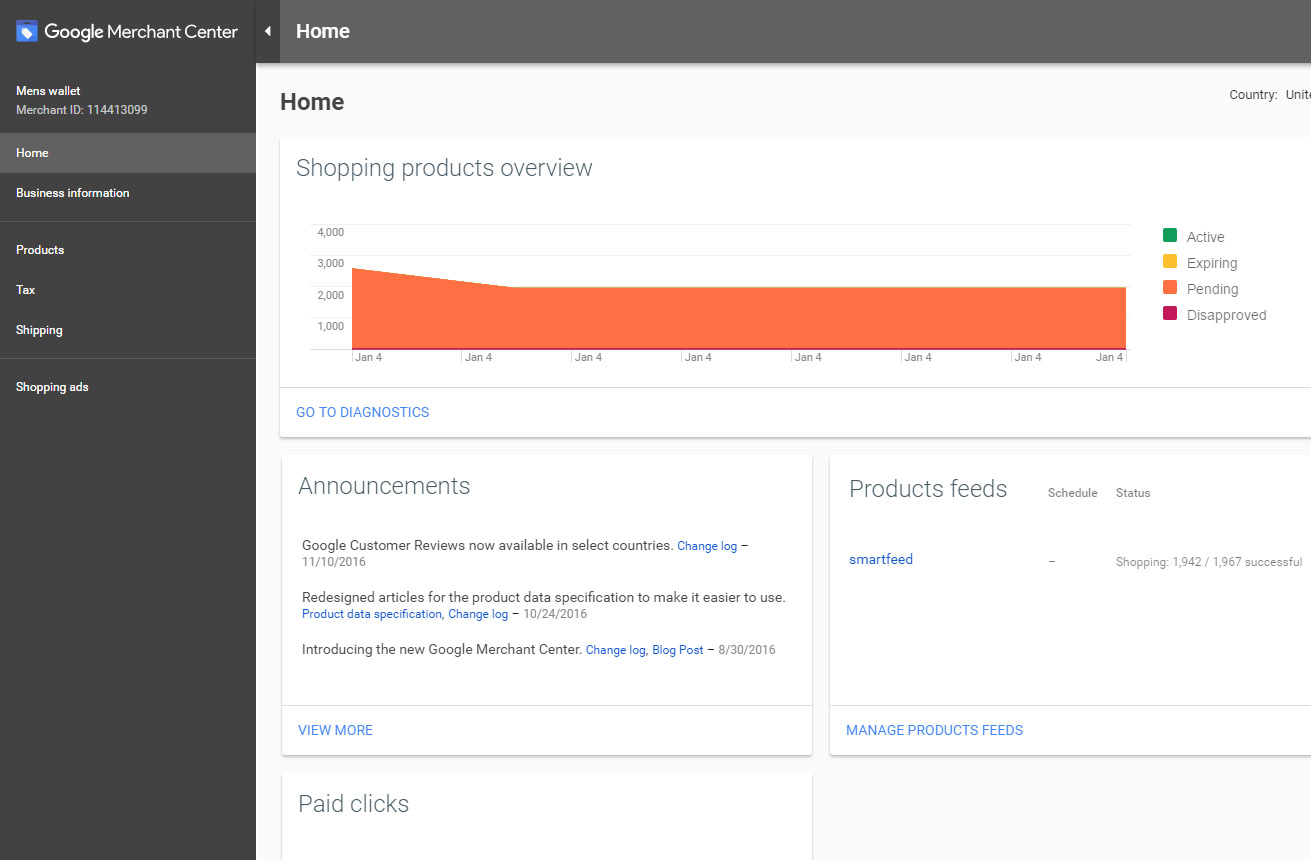
Within Google Merchant Center, click on Products. Then click on Feeds. Click the plus sign.
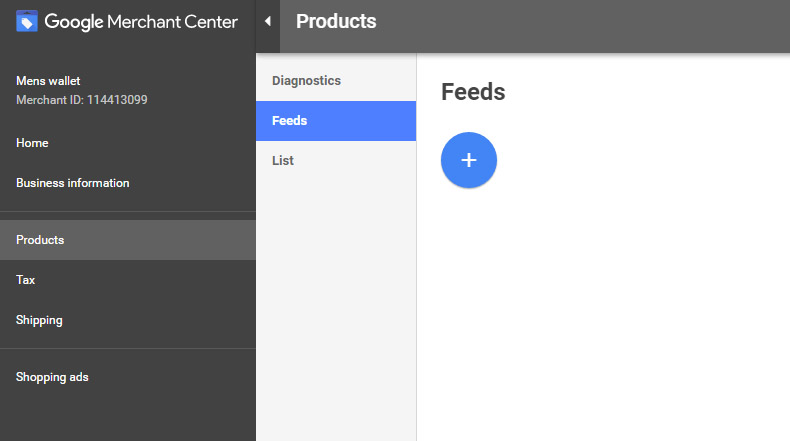
Create a new data feed, name it smartfeed.
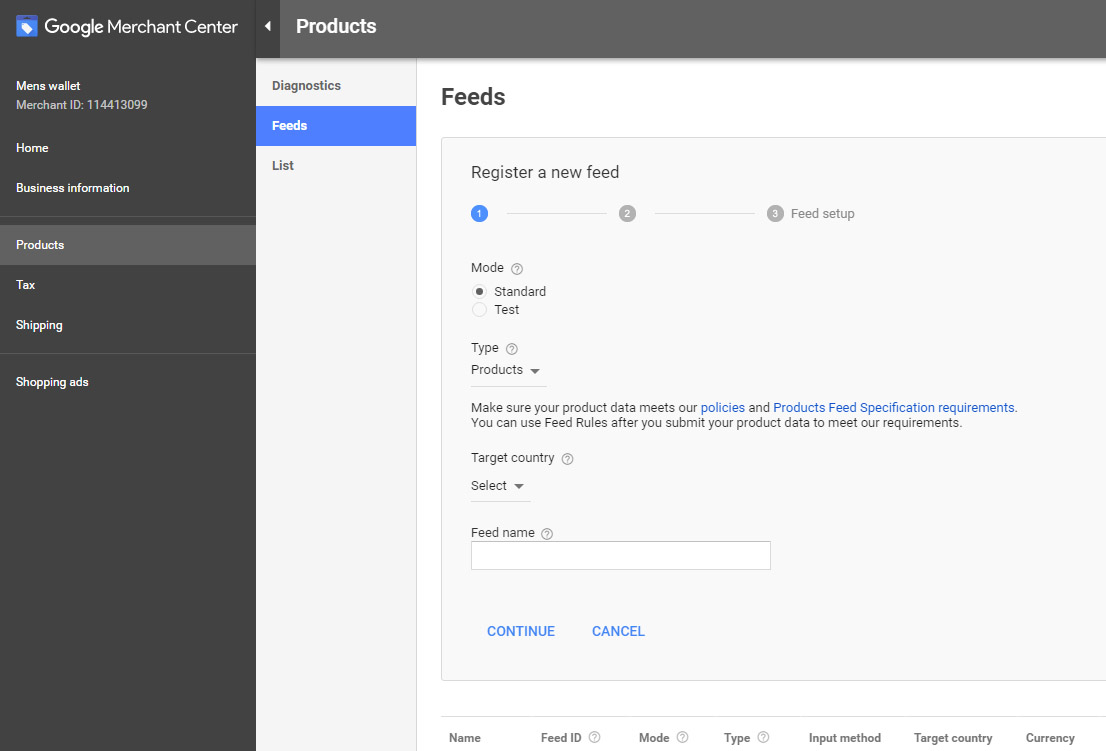
Select the Feed type as Products. Select the target country. Enter in a feed name that makes sense, like Google Products from SmartFeed. Click Continue.
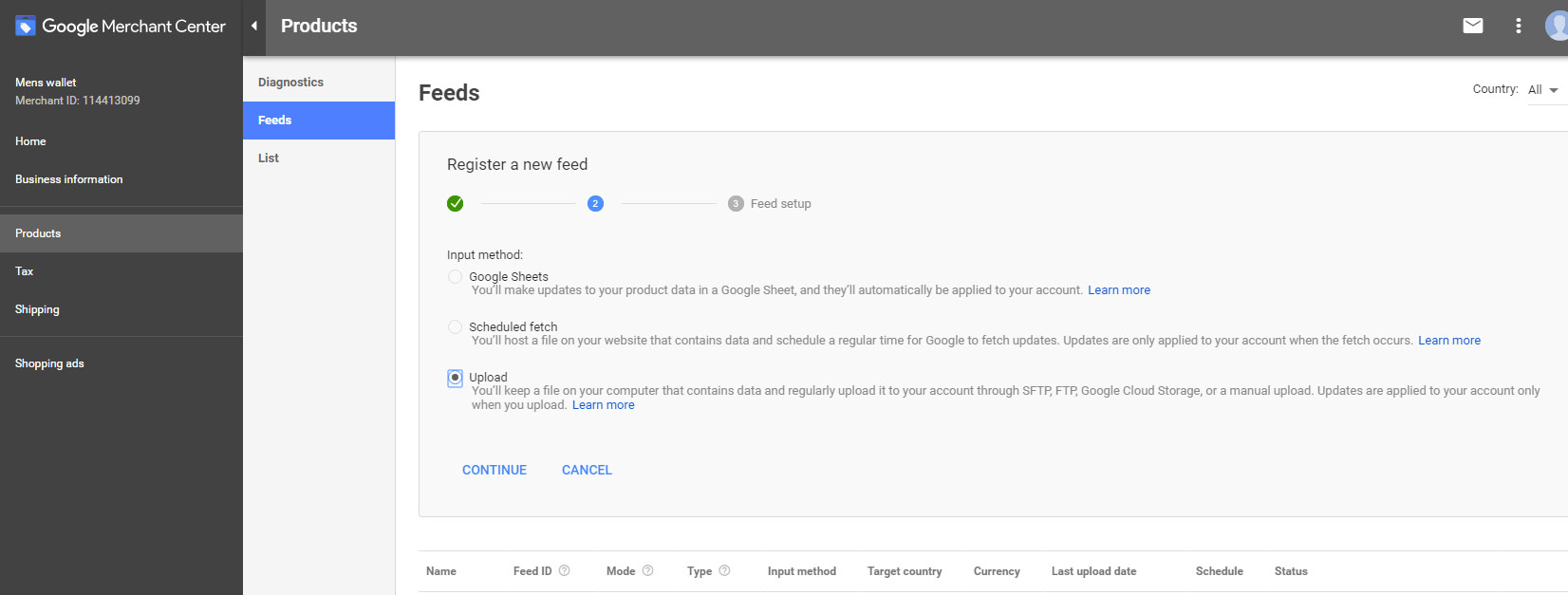
Next, for upload method, select regular uploads by user. This is strongly recommended so we can ensure they process in a timely manner. You can also click on automatic upload (scheduled fetch) if you would rather supply a URL to the feed. Click Continue.
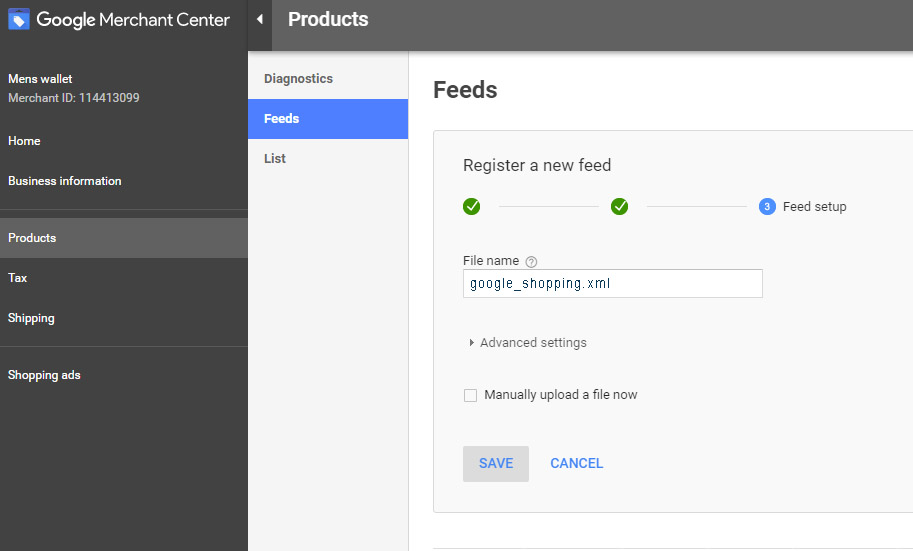
Name the file google_shopping.xml and then click on Save. (You can name it something else, as long as it is an xml file, and the name matches the Google settings within Product Feed Manager under Optons -> Configure Active Feeds -> Google Shopping
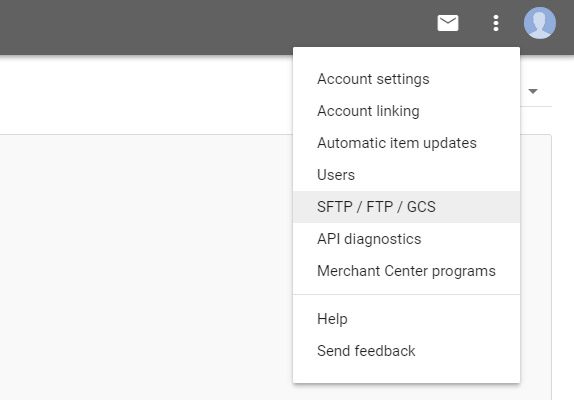
Next, click the icon with 3 dots on the right and select SFTP / Ftp / GCS.
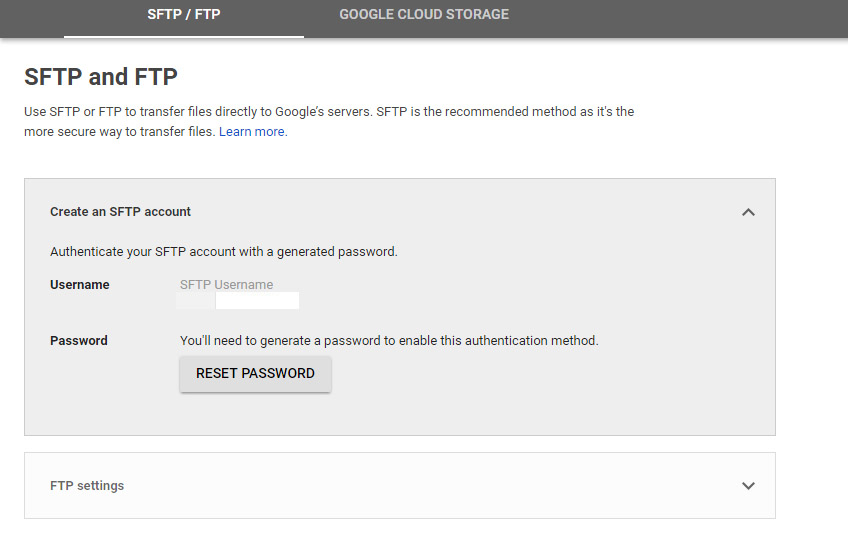
Then click to set up an ftp account. Click to Generate a New Password and take note of it. Note that you can use either SFTP or FTP (We recommend FTP however as it is generally faster and more reliable).
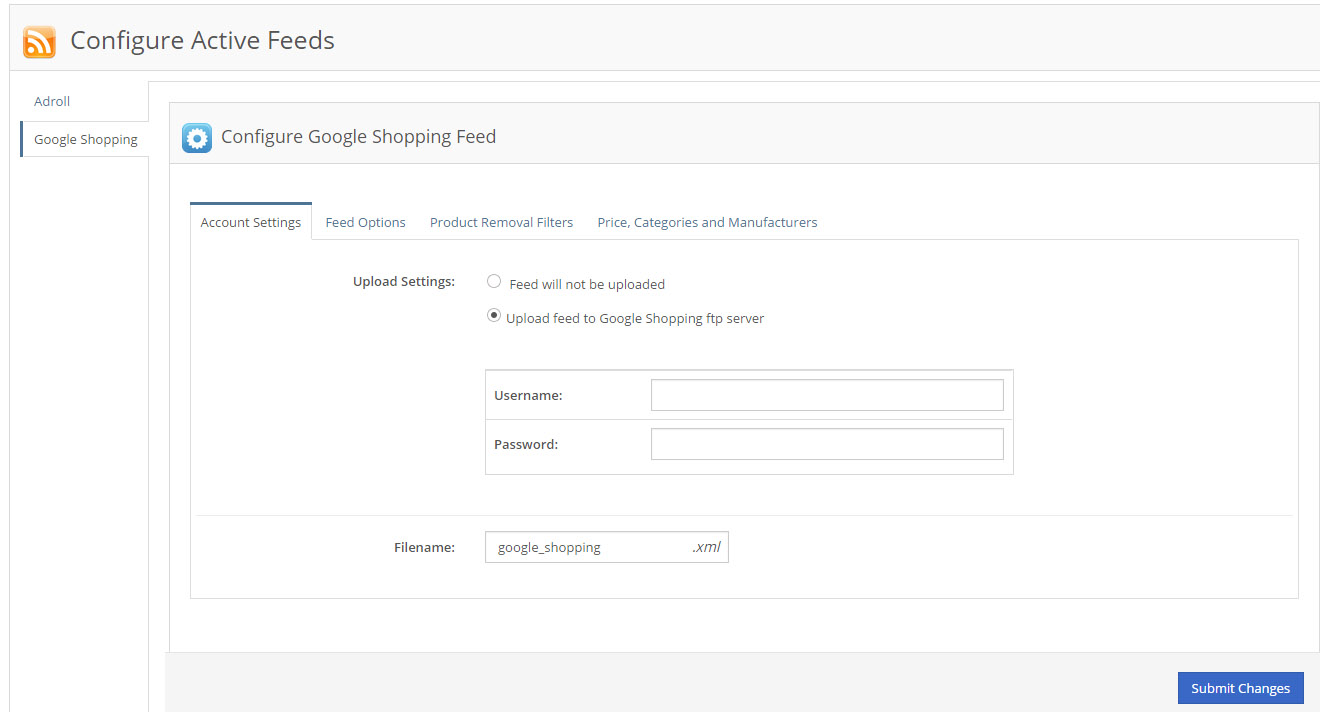
In SmartFeed Product Feed Manager, click on Options -> Configure Active Feeds. Click on Google Shopping. On the account settings tab, click on Upload feed to Google Shopping ftp server. Enter in the ftp credentials from Google Merchant center. Click Submit Changes.
Please review the other tabs for filtering or other options. Google Shopping specific options are under the Feed Options tab.
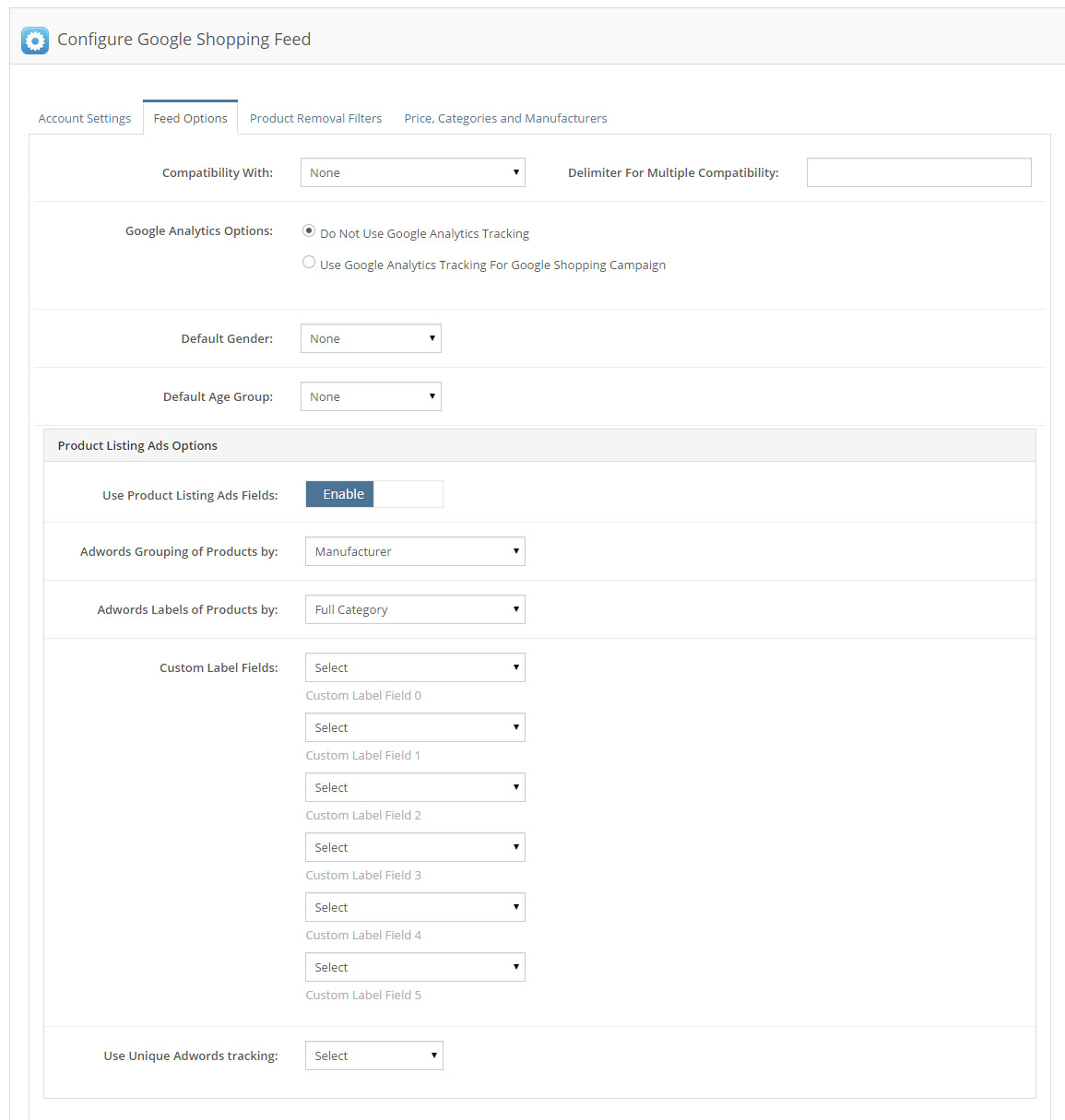
There is a box that says “Product Listing Ads (PLA’s) Options. You can enable this, and specify Adwords groupings and labels and custom label fields. Contact your account representative if you need custom label fields to work using other data from your store or logic rules as these can be customized for you.
Finally, there is an option for Google Merchant Center Promotions. Here you can configure Promotions (promo codes that match your store promotions, based on category or manufacturer)… for example something like 10% off on all Bedding Merchandise.
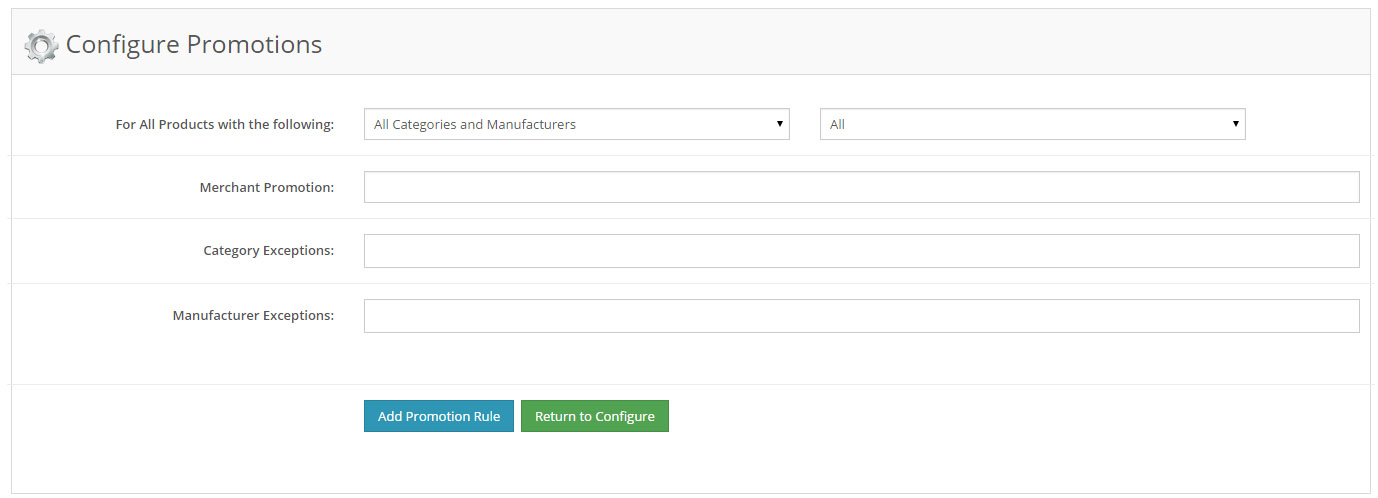
Please note that for Google Shopping Feeds to be successful, your categories must be mapped under Options -> Category Mapping. See Category Mapping