Configure Store Upload / Sync
This section will allow you to select if you want to sync your distributor info with Pricing, Inventory or Both. You must have your website account info configured in edit store settings in Options -> Store Settings. It must be enabled, and a regular import from your ecommerce store must have been completed. This section has a few rules.
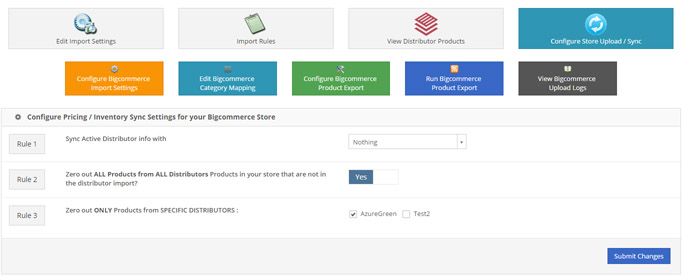
Rule 1 Sync Active Distributor with Select Pricing, Inventory or Both, if you want to sync those values, otherwise select Nothing.
Rule 2 Zero out All Products from All Distributors... This rule says that it will zero out the quantity of any product that is on your website, but is NOT in the Distributor Product Import.
Rule 3 Zero Out Only Specific Distributors This rule works instead of Rule 2, that allows you to select specific distributors to Zero Out with. Note that you MUST be using a sku prefix in the Import Rules for this to work correctly.
You can view all previous uploads with the upload logs with the link on this page.
If the Distributor Management tab is enabled then an export to your store is also enabled. To run an export. Click on Build Feeds and Click on the feed that is the export for your Shopping Cart, and click Run.
Several Shortcut buttons appear on this page, along with on the dashboard that you can quickly use to Run an export to your website, or configure the feed to be exported. There are shortcuts for...
Configure (Your Store) Import Settings Links to your main store import settings
Edit (Your Store) Category Mapping Links to Manual Category Mapping for the Product Export for your Store. This allows you to overrride the values from the Distributor Import categories to be more in line with your stores current categories. If you do not do this step, the products will get uploaded using the Category Structure from the Distriburors, which may or may not match the Category Structure of your website.
Configure (Your Store) Product Export Links to the Configure Active Feeds screen for the product export.
Run (Your Store) Product Export Links to the Build Feeds Menu for your Product Export. You can download the feed here.
View (Your Stote) Upload Logs Links to the logs screen which shows the upload logs of pricing and inventory changes only.
Learn more about Configuring (Your Ecommerce) Product Export
Learn more about Build (Your Store) Product Export
Learn more about View (Your Store) Upload Logs