Main Dashboard
When you first login, you will be greeted with the SmartFeed Main Dashboard.
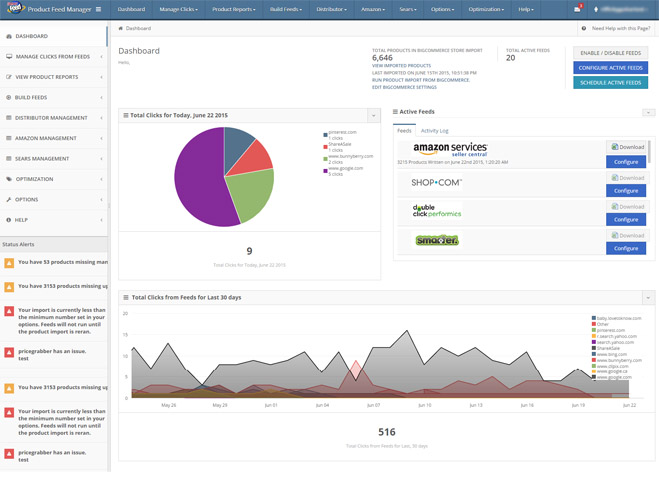
This Dashboard shows you the current clicks into your store as well as the past clicks for the last 30 days, from the various shopping engines you have configured. If this graph is empty, you either do not have the tracking code installed, or you are not feeding any of the Comparison Shopping Engines from our interface.
At the top, you can view the total products in the product import, as well as links that allow you to view imported products, and configure your product import.
You can also view the Active Feeds and Activity Log.
The Active Feeds List will show you all the feeds that you have enabled on the Shopping Feeds Setup scree, under the Options tab. If you have this set to automate on the Scheduler or have built the feed before, you can view the last day the feed was written as well as the product count. You can also download the last feed wrtitten here, as well as make any changes to the feed, such as applying filters or upload configuration, by clicking on Configure.
The Activity Log shows a record of every feed that has been written along with the product count, and if there were any errors. The errors refer to a feed being uploaded succesfully. They will not error out if a feed is improperly configured within the settings of the CSE in question.
You can view Status Alerts on the bottom left side of the screen. This will give you updates to missing data, such as missing images, brands, categories, minimum import levels, and any feeds that generated an error.