Configure Amazon Feed
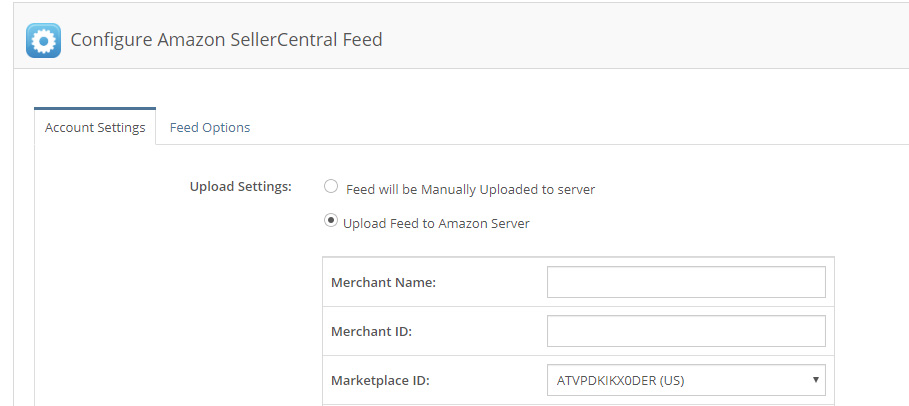
Where can I find my Amazon Credentials?
Log in to Seller Central Account.
Click on Settings > User Permissions
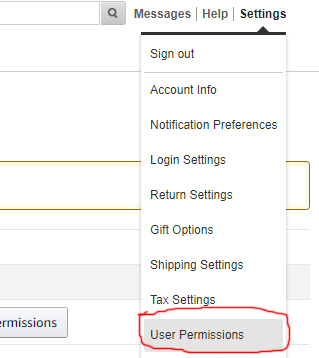
3. Scroll to the bottom of the page and click on the "Visit Mange Your Apps" button.
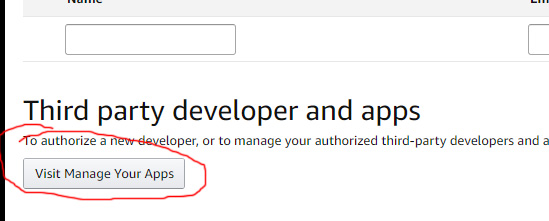
4. Click the button as shown below to Authorize a new developer.
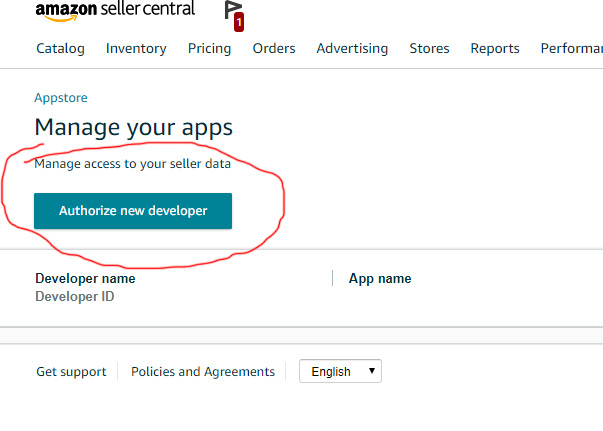
5. For Developer’s Name, enter SmartFeed. For Developer ID, enter 9511-7298-4771.
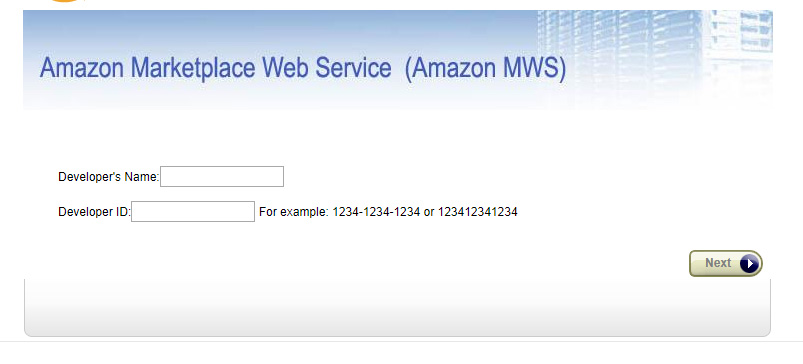
5. Click Next, accept the license agreement, then click Next again.
Now you should see your Seller ID at the top, and SmartFeed listed as an authorized developer.
You’ll need two pieces of information as noted above:
Your Seller ID
MWS Auth Token.
Copy this information by highlighting it and right-clicking (or pressing CTRL + C); you’ll need it for the next steps.
Next, Insert the Seller ID and Auth Token into Configure Amazon Feed page as viewed below.
Next, Click the Feed Options Tab, and choose the primary product schema (CE is for Consumer Electronics), and then choose the product type, and finally the tax code. (Usually A_GEN_TAX) Also, you can choose if you have a UPC exemption (this means that you have registered your Brand with Amazon). UPC CODES ARE REQUIRED TO LIST YOUR PRODUCTS USING THE MAPPING WIZARD IF YOU DO NOT HAVE A BRAND EXEMPTION.
Country
Select the Amazon website you are uploading to... USA is Amazon.com, Amazon.ca for Canada etc...
Product Schemas
Every merchant who sells on Amazon is assigned to a primary section of Amazon, such as Home And Garden, Toys, Automotive, etc. There are currently 18 schemas available on Amazon. Select the schema that is most appropriate for the majority of your stores products. If you are unsure, consult your account manager.
Product Types
Within each Product Schema , there is at least 1 choice of a Product Type with the exception of Miscellaneous, Sports and Tools. If your store falls into one if these categories, you may need to have your feed customized to work properly. For all others, simply select the Product Type that would apply to the majority of your stores products. Note: Both the Product Schema and Product Type can be overwritten for any product on the Product Mapping Step. Your selection here will be the chosen selections when a product is not overwritten, and to search for suggested item types for each product based on the chosen Product Schema.
Select the appropriate tax code for your stores products. Most common is the "A_GEN_TAX" option when you must charge tax for general goods. Tax rates are set within the Amazon SellerCentral back end.
Set the shipping setting override to yes or no, depending if you have custom shipping amounts in your product import. When shipping by a total price or order amount or with a fixed shipping amount, set those settings on Amazon and set this value to No. When this is set to yes, it will build a batch for custom shipping amounts for each product. This will also be visible as a separate task on the Scheduler as well as be able to run immediately under Build Feeds.
Gift Wrap / Message
Choose if you have a gift wrapping or can enter a gift message on your products.
UPC Exemption (Private Label)
In general, when listting new products, a UPC code is required. Select this to Yes when you have a UPC Exemption (can list products on Amazon without a UPC code.). You will need to register your specific brand on Amazon and it must match exactly what is being used in the feed. It is case sensitive.
Distributor Management As Import Source
You can select to use your Distributor Import as your source to load and sync product data to Amazon, (instead of your primary store import).